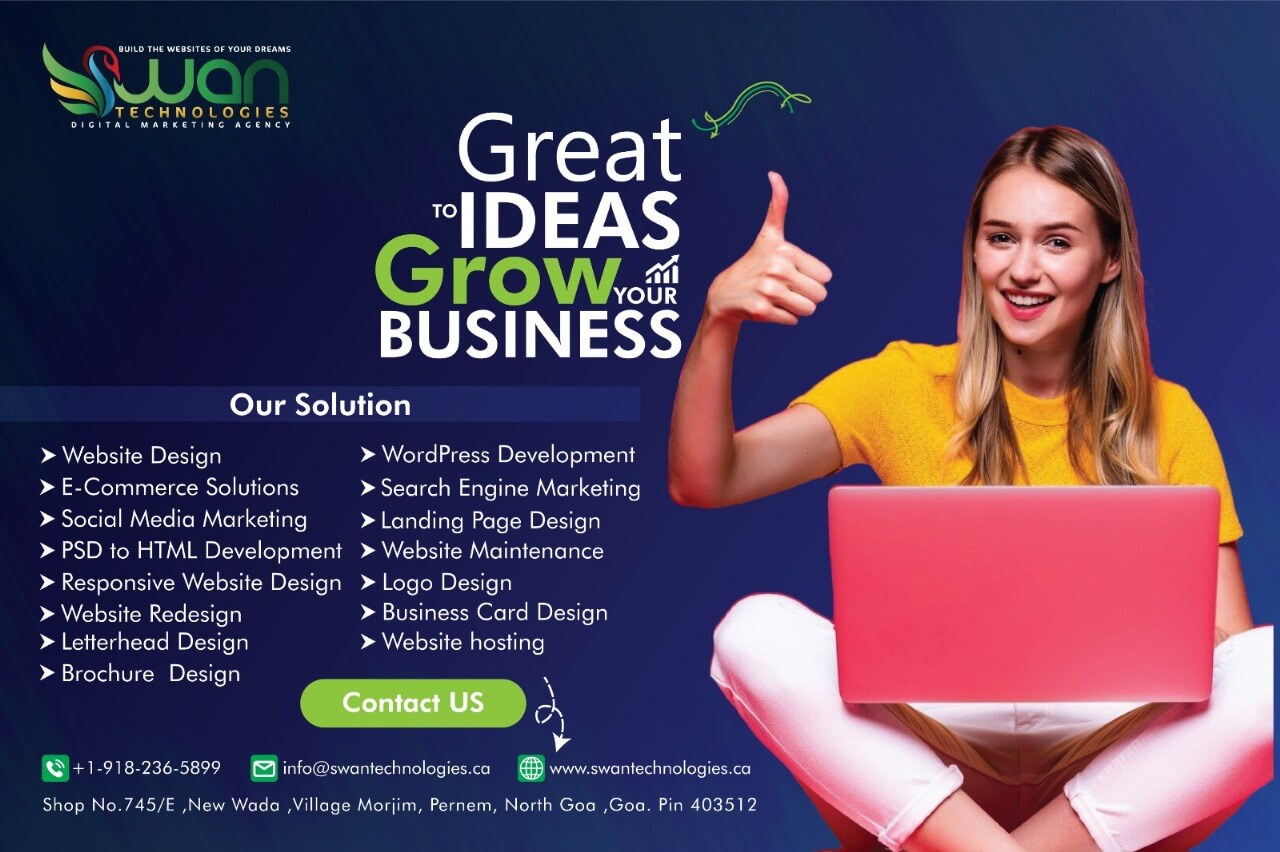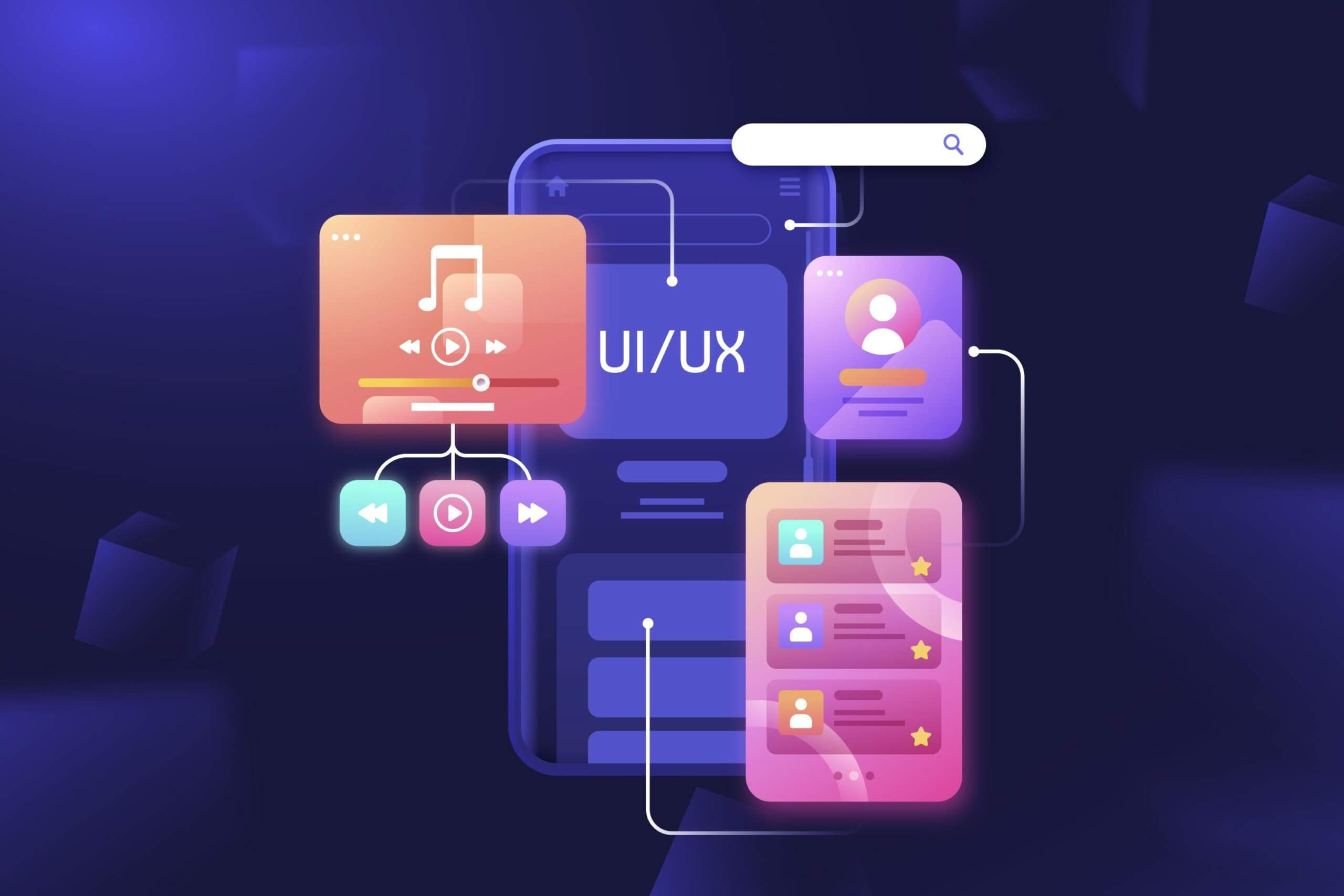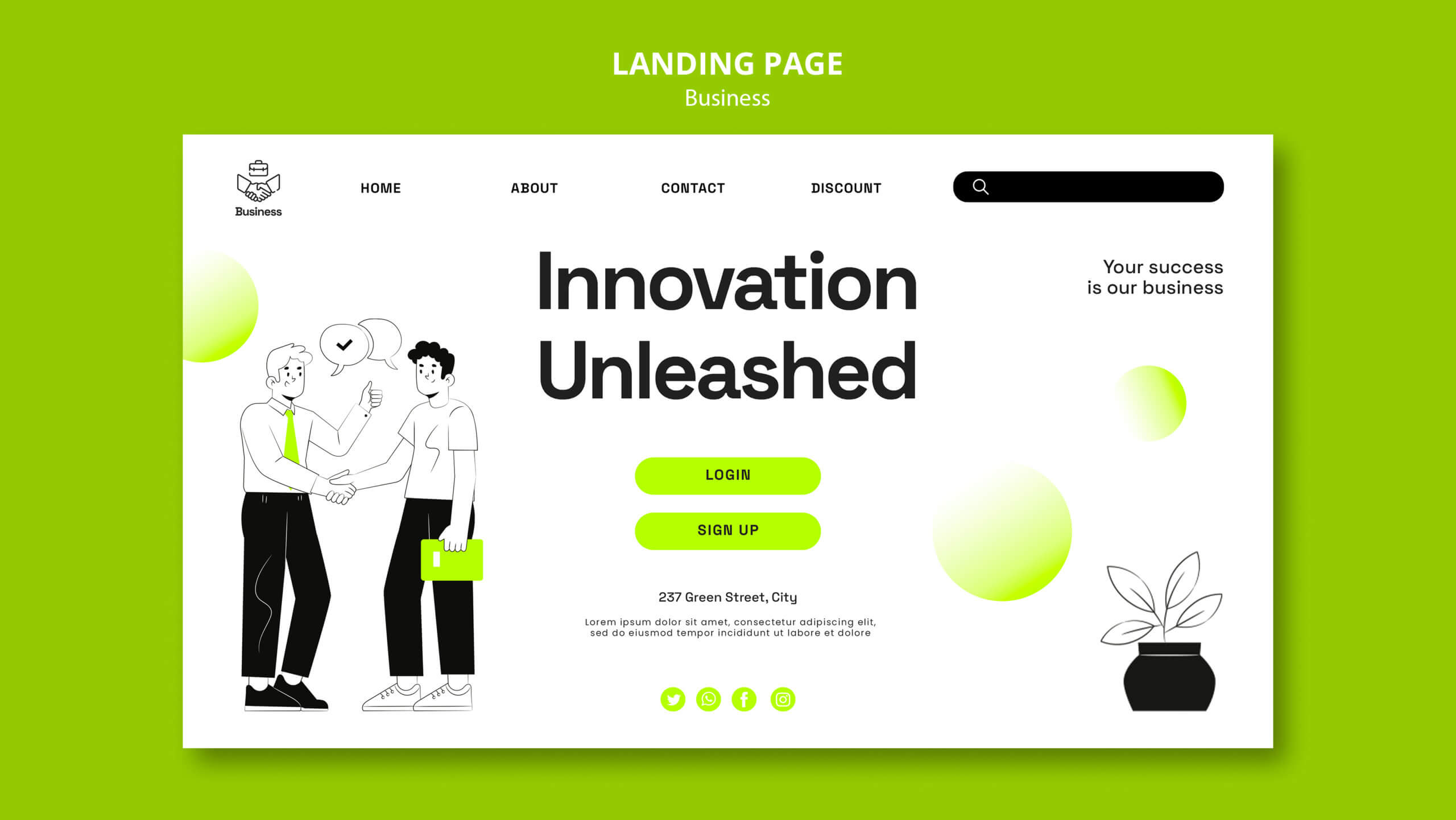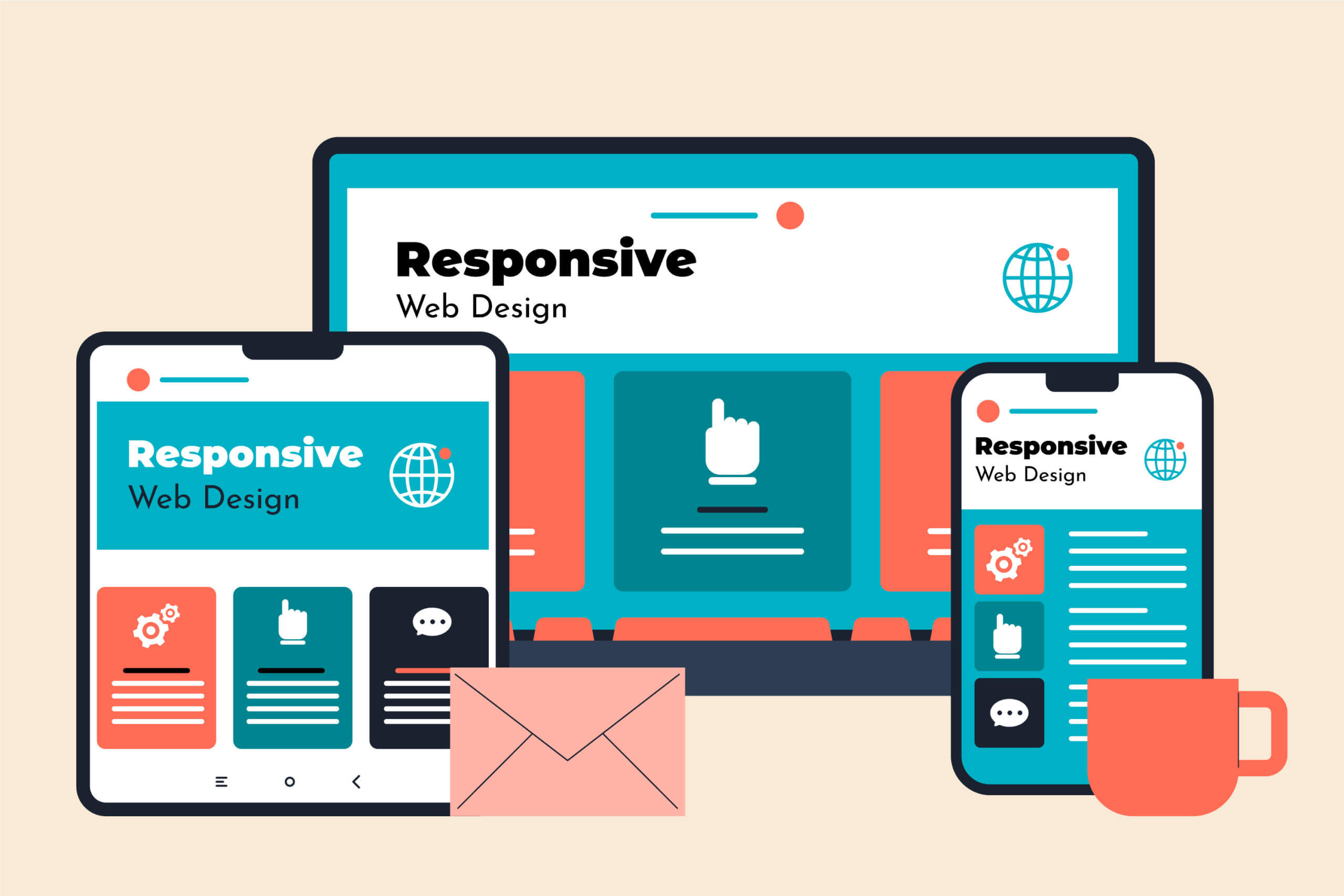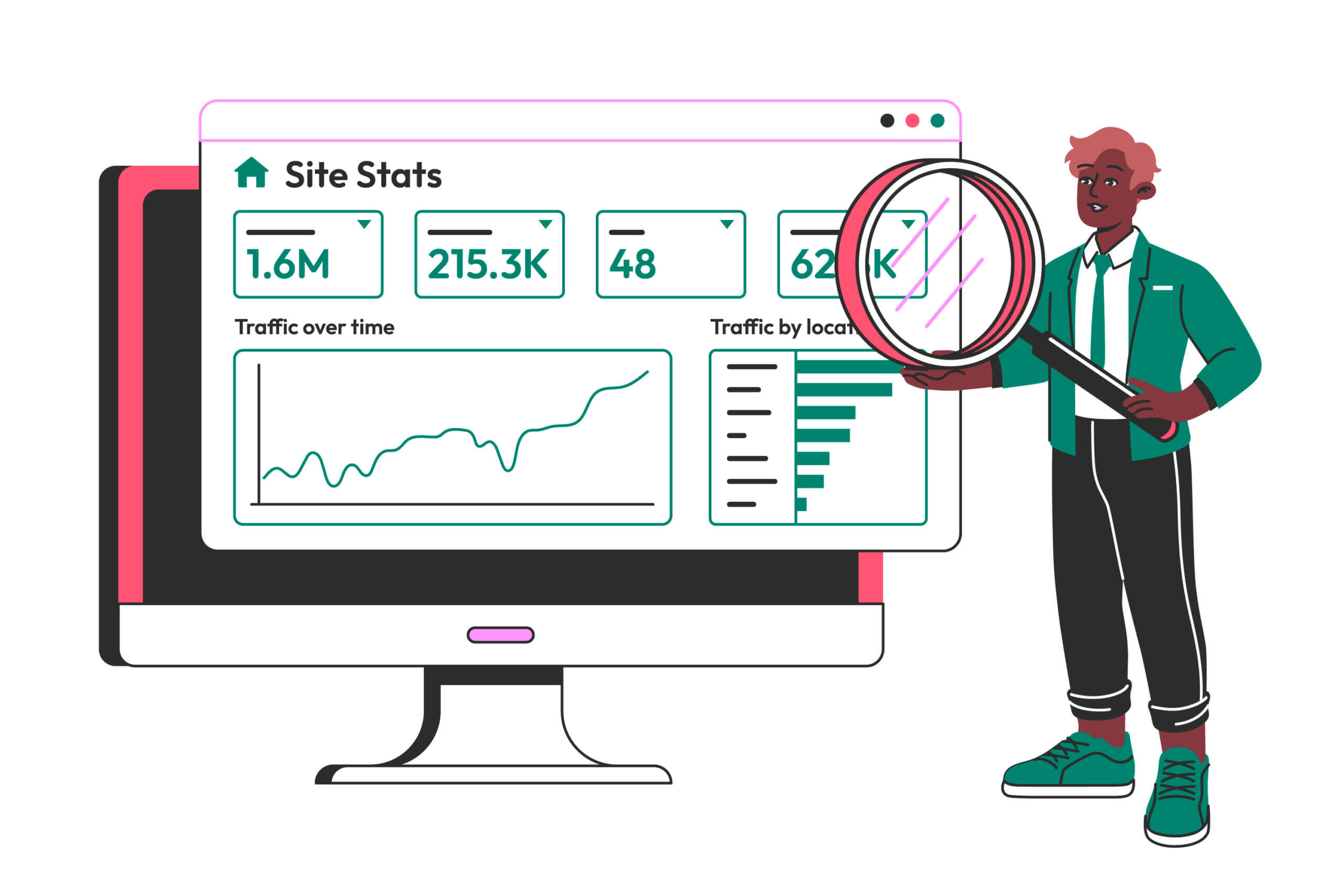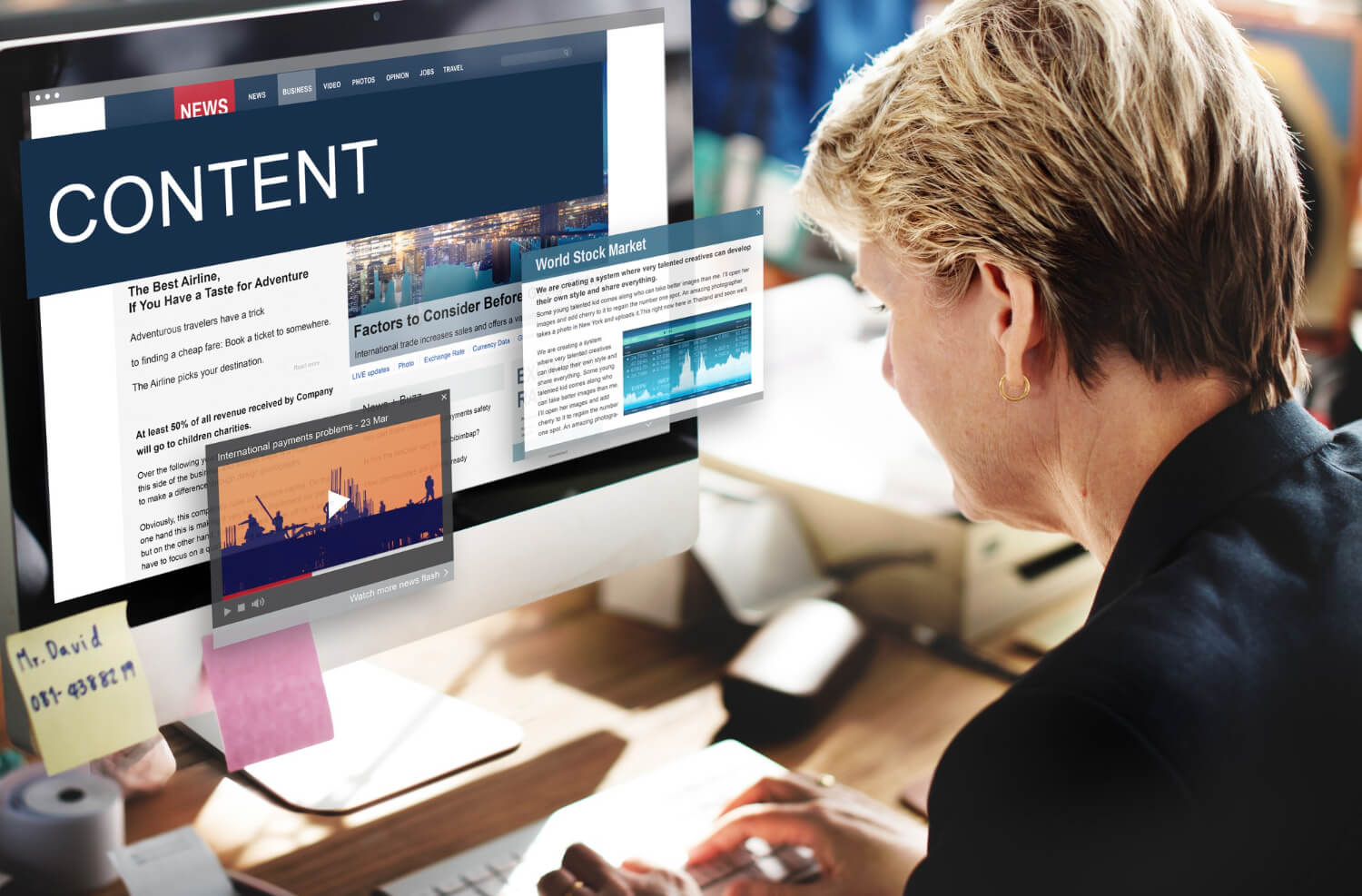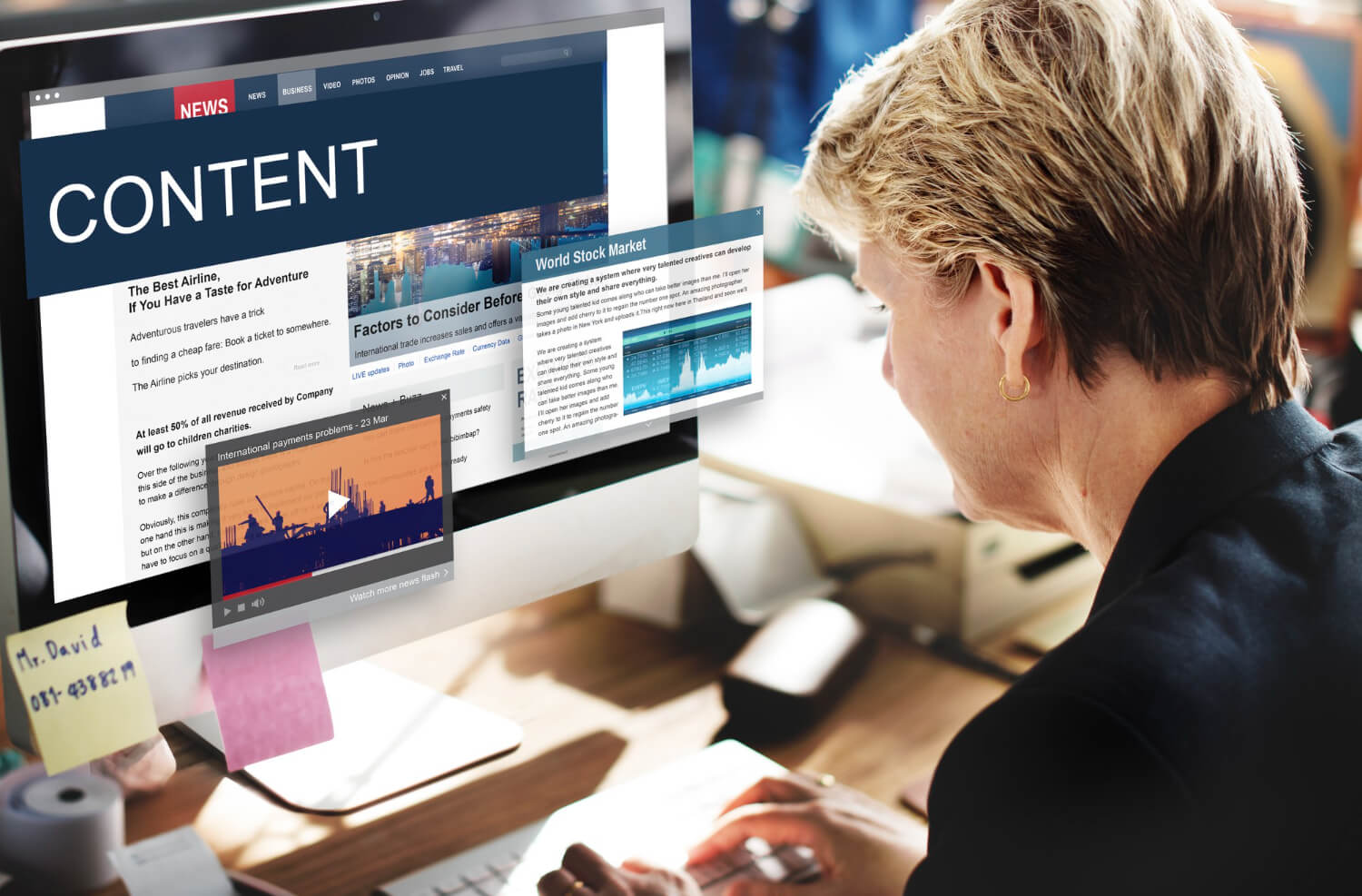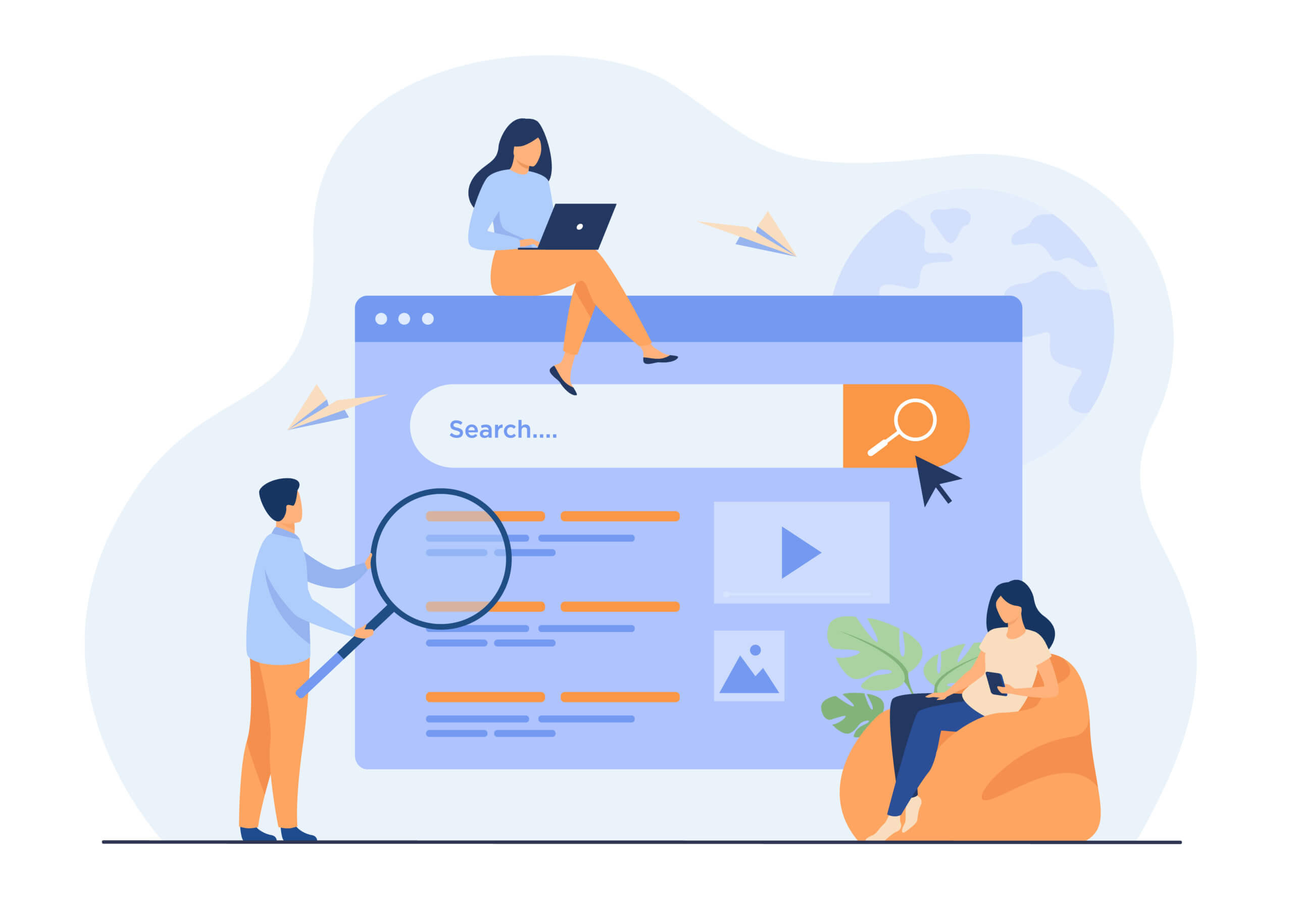Google Analytics is one of the best pieces of free software out there and quite possibly the best free analytics software that you can get your hands on. Though there is a lot of data that you can see, knowing how to break it down to show you what you need to know and what will help grow your business requires a few tricks that we just happen to have up our sleeves.
Goals
When it comes to looking at how your website is performing it is very easy to get sucked into tunnel vision when it comes to the traffic count. But traffic count alone means nothing – especially if your conversion rate is tiny and the time that the traffic spends on your page is less than three seconds.
Yes, getting people to visit your page is one battle, but once they are on your page you’ve entered a whole different ball game. This is where goals come in. If you are setting a target of 2,000 visitors a day to your site without having any expectation that they will do anything on your site, it’s unlikely that there will be any improvement in conversion and sales.
Google Analytics lets you set up base goals so that you can track what your visitors do on your website. These are really useful to use on pages that are revealed after an action is taken, such as the thank you page for signing up to a newsletter. What is great about setting a goal in google analytics is the data from it gets added to your reports so you can see how it compares to the other figures on your site.
In-Page Analytics
Heatmap software is a great way of looking at how people are using your site. Heatmap software shows you what users are doing on your pages when they visit, the content they are interested in and what isn’t really being picked up on by users. This lets you customise your site in a much more targeted way, improving the customer experience but also can lead to an increase in conversion and sales.
Though heatmap software isn’t that expensive to buy, if you’ve never used heatmap software before, then there is a very basic version of it that is included in Google Analytics that can learn how to use the software effectively before paying for more advanced programmes.
In Google Analytics it is known as in-page analytics and can be found under the behaviour tab. The default setting for in-page analytics is your homepage. It highlights the basic metrics of your page for you as well as placing bubbles over each of the links on the page which contain the click-through rate for each of the destination URLs. If you have more than one link to the same page on your homepage then you should look very carefully at the in-page analytics data as each link will have its own click count. It doesn’t combine the numbers for destination URLs that are the same.
Event Tracking
Heatmapping isn’t the only way that you can track how visitors are using your site though, with Google Analytics you can use event tracking to see how often users are interacting with different elements of your site. You can see quickly how many file downloads users are making, how many link clicks and even how many times they click play on flash movies embedded in your site.
In order to use event tracking you do need to use a bit of a strange string of code and add it on the “onClick” properties of a link’s URL. It is a little more complicated than simply copying and pasting the code, but once it is set up, you’ll be able to easily use event tracking to see how users are interacting with your site.
Segmenting
When most people hear the word “segment” the first thing that springs to mind is an orange, but when it comes to Google Analytics, segments are one of the best ways to customise data reports so that you can see specific sets of data.
There are lots of different ways you can choose to segment your data, such as traffic source, device, page, landing page, browser and returning vs. new visitors. You can view each segment separately or you can compare multiple segments at the same time.
Custom Dashboard
So you can see that segmenting is one of the really useful aspects of Google Analytics, but there is a slightly downside to it and that is that you can’t save the segments in reports. So each time you go to Google Analytics, you have to add the segments all over again.
This can be extremely time consuming, but there are a few ways in which you save your custom data reports and save yourself a lot of time when you want to sit down and analyse your data.
First you can create a dashboard on Google Analytics. When you first go into the programme you are automatically directed to the audience overview, but you can change this so that when you go to Google Analytics you open a dashboard that you can configure to show whatever data you want to see and you can create up to 20 different dashboards per Google Analytics account.
You can also create shortcuts that allow you to save customised reports when you have applied segments to them. All you do to create a shortcut is to customise a report, then click the shortcut link under audience overview, give it a name and click okay.
Connecting Tools
One of the things about Google Analytics that makes it such a great tool to use is the ability to connect other tools to it. If you have a Google Webmaster Tools account, for example, you can connect the two together and receive even more helpful data than you did when you were just using Google Analytics on its own.
The most useful aspect of connecting these two accounts is that it gives you access to lots of SEO information that you would otherwise miss. This includes things such as keywords that are directing traffic to your site and landing pages.
How will you use these tricks to improve your web content to get the most out of your website traffic?